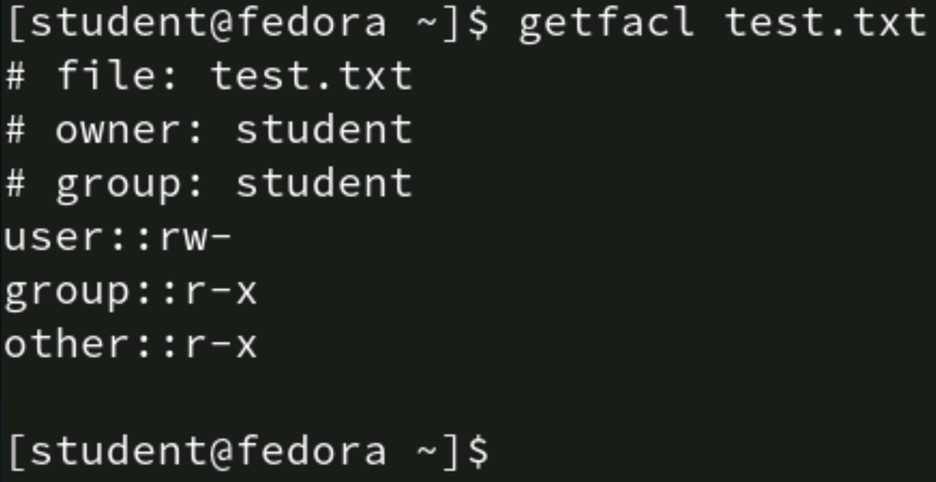What You Need To Know To Set Linux Permissions and Access Control Lists
Linux permissions are relatively straightforward to manage. There are three levels of access and three identities to which to assign access. This article summarizes the necessary commands and syntax to manage standard Linux permissions and access control lists (ACLs).
The three access levels are:
- Read (r)
- Write (w)
- Execute (x)
The three identities are:
- User/owner (u)
- Group (g)
- All others (o)
Note that access levels behave differently depending on whether applied to a file or directory. One of the primary differences is that the execute permission runs files (such as scripts) while it allows changing into directories via the cd command.
Use the chmod command
The chmod command manipulates standard permissions. The syntax varies depending on whether you're using absolute or symbolic mode, but the general format is:
chmod {access-level} {resource}
Depending on how your system is configured, you may need to use sudo to set file permissions.
In the following example, 764 is the {access-level} and /opt/projects is the {resource}:
$ chmod 764 /opt/projects

The chmod command accepts two different types of input: absolute mode and symbolic mode. It's important for a Linux user to understand both types.
Use absolute mode
Absolute mode relies on numeric values for each access level. Three digits define standard permissions, and the position of the digits relates to each of the three identities. This sounds far more confusing than it actually is.
Here are the values for each access level:
- Read = 4
- Write = 2
- Execute = 1
The numbers are summed together to result in a final access level. For example, to grant read (4) and write (2) access, add 4+2 for a result of 6. If an identity has 6, it has read and write access. An identity with read (4) and execute (1) has an access level of 5 (4+1).
Each identity has a position in the permissions syntax. The leftmost position applies to the user/owner (u), and the middle digit applies to the group (g). The rightmost position is for others (o).
Here are the positions for each digit:
ugo
So, how is this applied? Absolute mode requires the administrator to define the desired permissions. It does not pay attention to the existing permissions; rather, the absolute or final settings are applied, regardless of what access levels existed before.
For example, an administrator wants the user to have rwx, the group to have r-x, and others to have no access. The rwx access is 4+2+1 or 7. The group's r-x access is 4+1, or 5. Finally, the others have no access, or 0. So, the absolute setting is 750. To configure this access for the /opt/projects directory, type:
$ chmod 750 /opt/projects

Similarly, to grant the user read and write, the group read, and others read to the test.txt file, type:
$ chmod 644 test.txt

Can you do it?
Q1: What is the absolute mode value to grant the user read and write, the group read, and all others no access?
The answer is at the end of the article.
Use symbolic mode
Some people don't enjoy working with numbers and find absolute mode confusing. Others may only need to modify one access level and don't wish to specify permissions for all three identities every time. In these situations, symbolic mode may be preferred. The challenge with symbolic mode is accounting for the existing permissions you don't want to manipulate.
Symbolic mode relies on the same three identities (user, group, others) and the same three access levels (read, write, execute). It uses letters to represent the identities and access levels, and it uses math operators to adjust permissions (+, -, =). Permissions can be adjusted on a per-identity basis. The chmod command recognizes these abbreviations.
To add the execute (x) permission to the test.txt file for others (o), type the following:
$ chmod o+x test.txt

The access levels for the user and group are not changed. Any other permission for others still exists. The execute permission is added to whatever is already there.
Symbolic mode allows for adjusting multiple access levels simultaneously for multiple identities. To grant the group (g) and others (o) both read (r) and execute (x) to test.txt, type:
$ chmod go+rx test.txt

Remember, you are adding or subtracting permissions for the existing access levels. If the user already has read (r) and you also want to grant them write (w), you add write (+w). Therefore, to calculate the desired outcome, you must first determine the existing levels and whether you need to add or subtract access (or both).
Assume you enter the ls -l command and see the following existing permissions:
rwxrw--- test.txt

The first or leftmost three digits (circled above in red) represent the user/owner's access (rwx in this example). The middle three digits (circled in blue) represent the group (in this example, rw-). The final three (circled in yellow) apply to all others (in this case, --- or no access).
To grant the others (o) read, you must add read (+a). However, to remove execute for the user (u), you must subtract the x permission (-x).
The adjustment might look like this (there are a few different ways to do this):
$ chmod o+r test.txt
$ chmod u-x test.txt

Can you do it?
Q2: The test.txt file's permissions are currently rwxrw-rw-. What are the symbolic mode commands to grant the user read and write, the group read, and all others no access?
The answer is at the end of the article.
Configure ACLs
One of the challenges with standard Linux permissions is that only one user and one group are associated with the resource. Using standard permissions, you cannot assign user1 rwx and user2 r--. Likewise, you cannot assign group1 rw- and group2 r--.
However, access control lists (ACLs) are a filesystem feature that allow multiple identities to be assigned multiple levels of access. ACLs are not configured via the chmod command. Instead, use the setfacl command to configure access control lists and the getfacl command to display current ACLs. ACLs recognize standard permissions, so those settings are the basis, and additional access levels are defined.
Before editing the access control list, use the getfacl command to display the current settings:
The syntax to set an ACL is a little more complex than chmod:
setfacl -option {identity:access} {resource}
Assuming group1 already has access via standard permissions, to grant group2 rw to test.txt, enter:
$ setfacl -m g:group2:rw test.txt
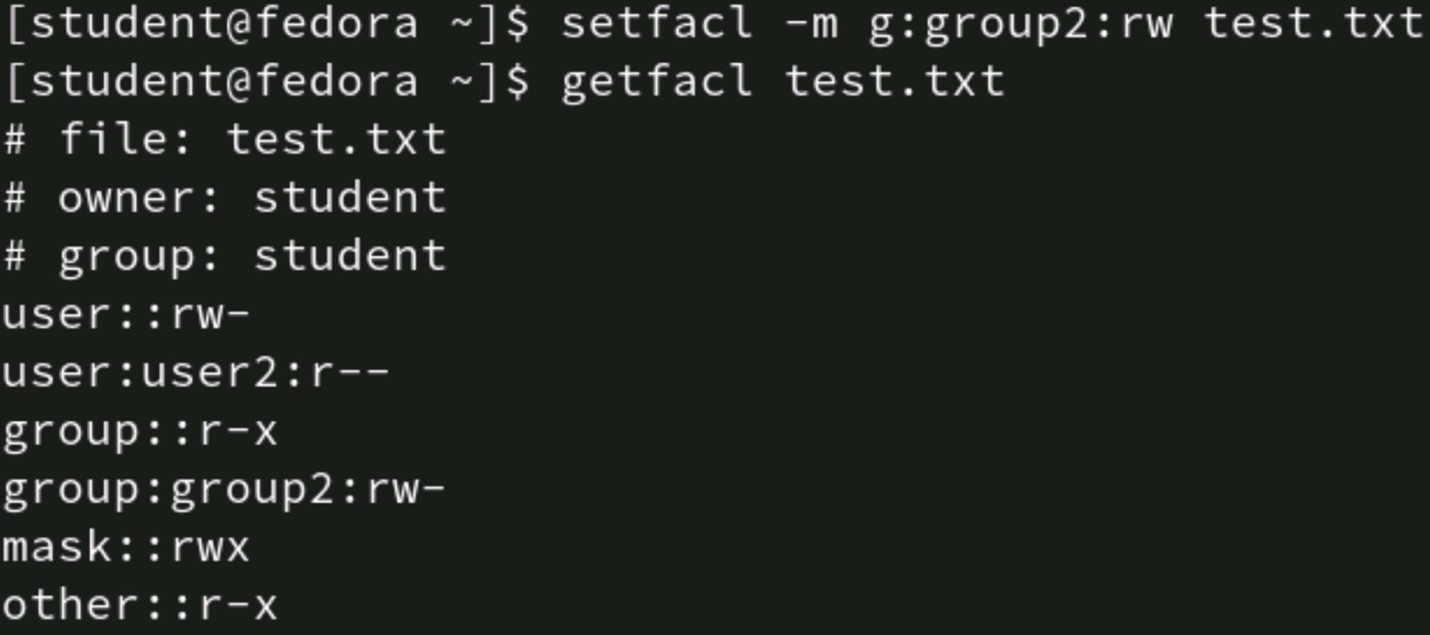
To grant user2 r-- to test.txt (assuming user1 has access based on standard permissions), run:
$ setfacl -m u:user2:r test.txt
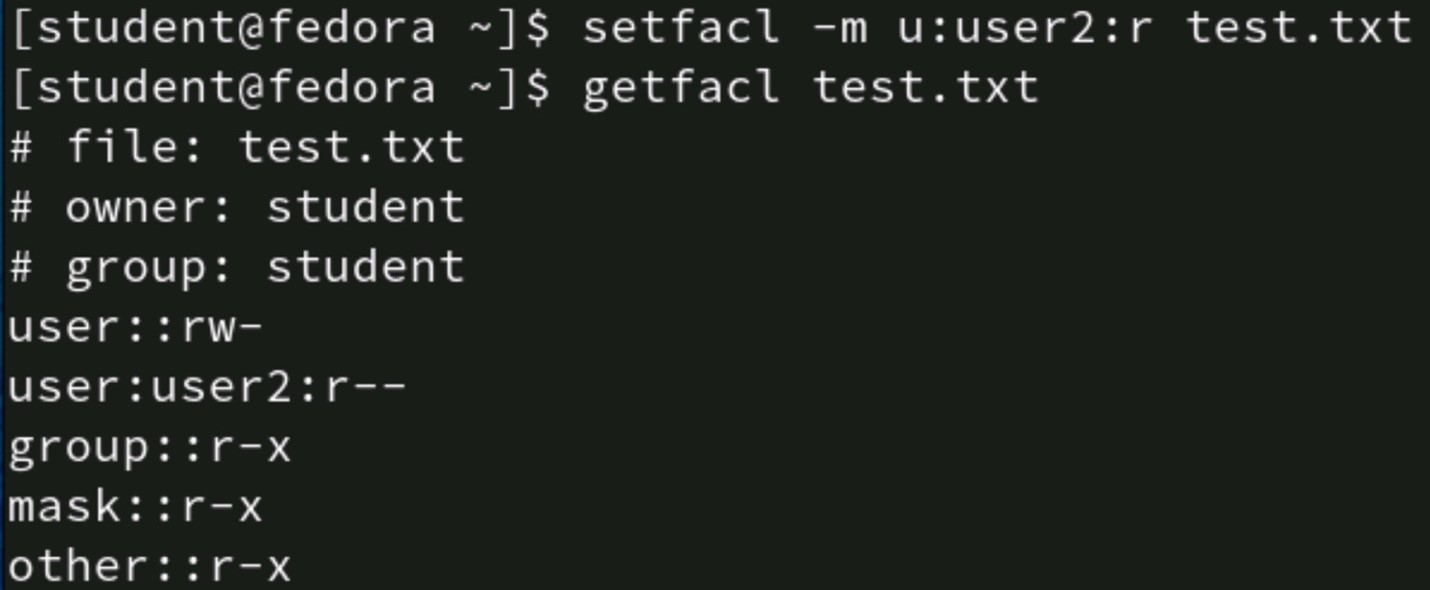
Note: The -m option stands for modify.
Remove entries by using the -x option. To remove the group2 ACL setting for the test.txt file, enter:
$ setfacl -x g:group2 test.txt
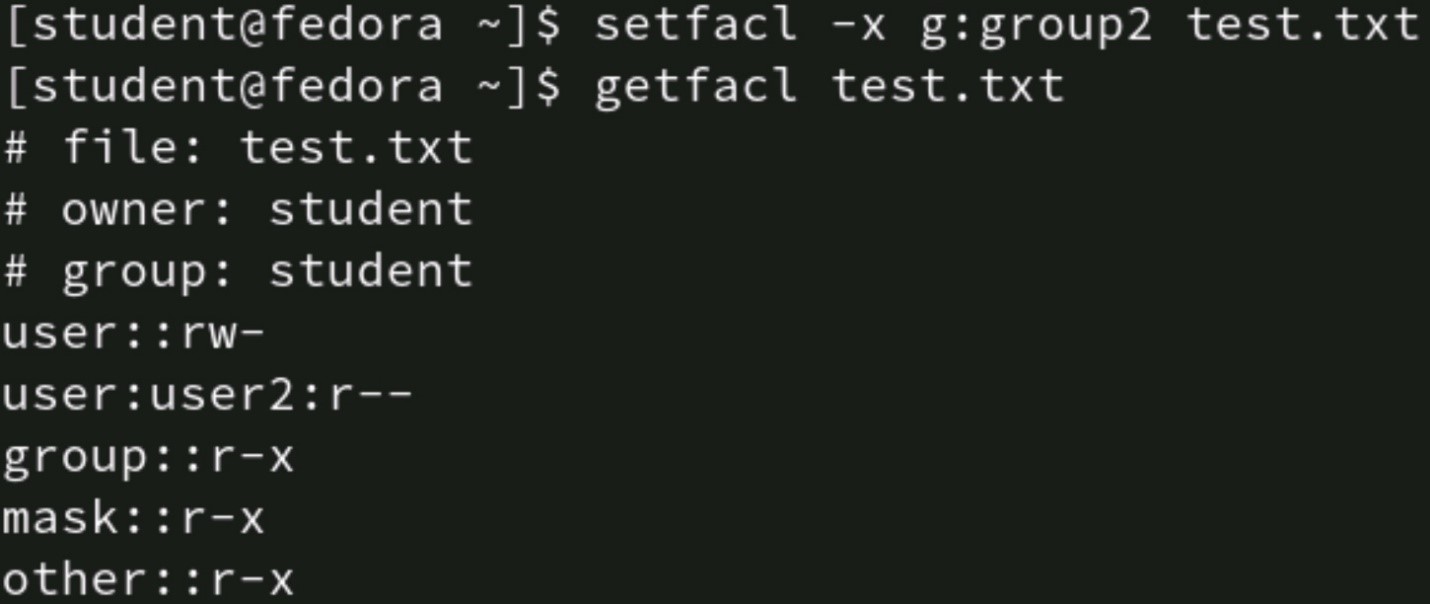
Can you do it?
Q3: What is the ACL command to grant user2 read and write to file test.txt?
The answer is at the end of the article.
Learn the skills you need with CompTIA Linux+
The importance of basic permissions cannot be overstated. When used with SELinux, proper updating habits, other hardening techniques, and permissions help mitigate access threats. Linux standard permissions apply to three identities and offer three levels of access. Standard permissions can be supplemented with access control lists. The commands are straightforward (mainly chmod and setfacl), but you must be familiar with absolute and symbolic modes to manage permissions efficiently.
Learn these skills (and more) with CompTIA Linux+. CompTIA Linux+ is an intermediate-level IT certification, and the only job-focused Linux certification covering the latest foundational skills that hiring managers demand. CompTIA Linux+ validates the competencies required for an early career supporting Linux systems.
Check your answers
Q1: Use a value of 640 to grant the user read and write, the group read, and all others no access.
Q2: If the test.txt file's permissions are currently rwxrw-rw-, then to set the user read and write, the group read, and all others no access, type:
$ chmod u-x test.txt
$ chmod g-w test.txt
$ chmod o-rw test.txt
Again, there are faster ways, but this example shows the logic.
Q3: The ACL command to grant user2 read and write to file test.txt is:
$ setfacl -m u:user2:rw test.txt
Ready to get started? Learn more about CompTIA Linux+