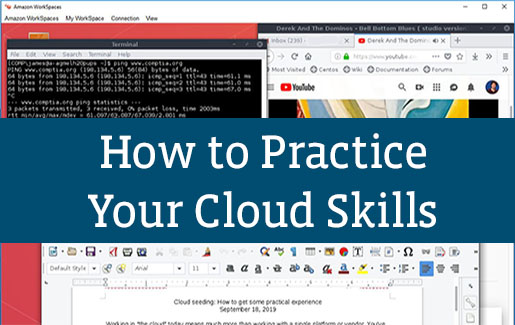
Working in the cloud today means much more than working with a single platform or vendor. You’ve got to know the fundamentals. But then the questions is, how do you practice them? The answer is, of course, to get some hands-on experience.
If you’re lucky, your workplace has an account with one of the major providers (e.g., Amazon Web Services (AWS), Google Cloud, Alibaba Cloud and Microsoft Azure). But students who are just getting their heads into the cloud often tell me they aren’t yet in a company that has a cloud account or that they don’t have much money to pay for one.
If this sounds like you, don’t fret. You’re in luck!
While an actual production environment incurs serious costs (trust me), all of the major cloud vendors offer free-tier services. As you might suspect, free services are often limited. But they are a great place to get your feet wet. I've put together this cloud computing tutorial to help you get started.
Note that they do all ask for a credit card right up front, even for a free account, so be careful. If you accidentally select a service that has a cost, you’re going to get a bill. And that bill will be tough to get out of.
Creating a Virtual Desktop In AWS
A good first step toward launching your career in cloud computing is to create a virtual desktop. You can do this using any service, but I’m going to choose the AWS cloud platform as an example.
AWS calls its virtual desktop Amazon WorkSpaces. It’s basically a central cloud computing console that allows you to launch and manage as many desktops as you wish. For example, if you work for a company of 200 employees, you could easily launch 200 desktops. Today, I’m going to show you how to launch one.
Like any other cloud vendor, AWS gives you more than a dozen desktop options. You can choose from myriad Windows or Linux desktops and launch them within minutes. They’re very scalable (for a price). You can create one or thousands. Of course, the more you create, the larger your bill. Anyhow, let me show you how I got started.
First, I created an AWS account, which was free at the time of this publication. Then, I navigated to the WorkSpaces section and selected a region. You should choose the region where you plan on computing the most. I live in the Pacific Northwest, so I chose the U.S. West (Oregon).
Once I selected a region, I clicked on the WorkSpaces icon and followed three simple steps to set up my virtual workstation, as shown in Figure 2.
- Select WorkSpace bundle and set up users. (Again, this was free at the time of publication, but pay close attention to the costs and fine print to make sure you don’t get charged more than you’re expecting.)
- Set up password and download client.
- Start using Amazon WorkSpaces.
Figure 2: Getting started with AWS WorkSpaces
I then clicked on the Get Started Now icon, and I was given the choice to do either a Quick Setup or an Advanced Setup, as shown in Figure 3.
Figure 3: Choosing a workstation OS
For this particular example, I chose the Quick Setup option because I want to show how easy it is to get started. You can go back and create another workspace and explore the more advanced options later.
Notice in Figure 4 that I was given a choice of platforms to launch. You can launch Windows or Linux systems. In AWS, some of these are currently available in the free tier. So, I chose the Standard with Amazon Linux 2 option.
Figure 4: Choosing a workspace OS
Setting Up Your AWS WorkSpace
Next you’ll create a username and password, launch the workspace and then invite others to join your workspace. This process is not unlike that of many other web-based tools, so I won’t go into detail here. Be sure to remember your username and password, as you’ll need it later.
Also know that it can take up to 20 minutes for AWS (or any cloud vendor, for that matter) to provision your workspace. It took about 15 minutes in my case.
After launching your workspace and inviting others to join, you’ll be given a registration code, which you’ll need for the next step.
Launching Your AWS Workspace
Once you have a registration code, follow these steps to get started:
- Download the appropriate Amazon WorkSpaces client for your operating system.
- Launch the Amazon WorkSpaces client you just installed.
- Enter your registration code.
- Login with the username and password you created.
Once I did all of the above, the Amazon Linux 2 Workstation I created launched inside of the Amazon WorkSpaces client. I was then able to log in and, as you can see from Figure 5, do a number of things:
- Verify that I had network connectivity using ping.
- Write this article. Yep: I wrote this entire article using LibreOffice, an open source editor that supports all Microsoft Office documents. My editor wouldn’t even know that I didn’t use Microsoft Word unless I told her. Pretty cool, eh?
- Install Wireshark using the Yum package manager and capture a few packets.
- Launch a web browser, go to YouTube and listen to Eric Clapton sing Derek and the Dominoes’ version of “Bell Bottom Blues.” I love that song.
Figure 5: My Linux desktop in the Amazon WorkSpaces client
What Can I Do In My AWS Workspace?
From here, the sky is the limit! This profile and workspace will travel with you wherever you go – that’s the beauty of the cloud. All you need is to use the Amazon WorkSpaces client for your OS.
You’re not limited to launching just using a simple workspace. If you wish, you can do more:
- Launch Windows and Linux Servers: It’s up to you, depending upon your needs.
- Create a Containerized Database: You don’t need to install Windows or Linux and then install a database; any cloud vendor has ready-made containerized services available for you. But this is usually for a fee.
- Enable Two-Factor Authentication (2FA): Standard cloud-based accounts tend to rely on the good old password. But, if you take a few extra steps, you can enable 2FA to log in or even enable 2FA for each workstation. Pretty cool!
- Review Your Bill: To avoid any surprises, review your bill early and often.
You can also set parameters around your cloud workspace:
- Set Billing Thresholds: Set a threshold as low or as high as you want so you’ll get alerted about any costs you’re incurring. This is the best way to avoid any nasty, costly billing surprises.
- Set Performance Thresholds: It’s possible to fine-tune how well the workstation will perform. Is one of them working slowly? Then find out why and see if you can fix it.
- Set IP Access Controls: Yes, your cloud instance is in a sandbox. But, it can still access – and be accessed – by the outside world. So, why not set a few limits? You can help ensure that only certain regions or IP address ranges access your workstation.
- Enable Monitoring: The heart of cloud-based security involves network segmentation and monitoring. Review the options you can put in place to learn as early as possible if someone has compromised your workspace.
Working in the cloud is pretty cool, and this is just a beginning. I encourage you to start playing as much as you can. While this article focuses on AWS, Azure also has really cool services. The choice is up to you.
Know Your IT Fundamentals For Cloud Success
My advice before you go and get your head too far into the clouds, though, is to ask yourself if you have all of the essential knowledge that you need to really get the most out of the cloud.
For example, in this article, I’ve shown you how to create an endpoint – a Linux system. You needed to understand several things to get going, not just a username and a password. You need to be familiar with how endpoints work. You also need to know computer networking so you can verify and troubleshoot connectivity. It also helps to understand how authentication works.
I’ve spent quite a bit of time with cloud service architects, chief information officers (CIOs) and chief information security officers (CISOs) from around the world. Almost every one has lamented that their potential hires don’t have the foundational IT knowledge they need to use the cloud. But I have a solution for you.
CompTIA certifications, including CompTIA A+, CompTIA Network+ and CompTIA Security+, cover the skills needed to work in the cloud. CompTIA CertMaster Learn helps you understand the materials, and CompTIA CertMaster Practice helps you prepare for your certification exam.
There’s no reason you can’t get practical experience in cloud computing. Dive right into the free tiers and learn how cloud platforms work. Pair that with the foundational IT knowledge covered by CompTIA certifications, and you’ll set yourself up for cloud success.
Want to see what’s covered by CompTIA certifications? Download the exam objectives today.

